Adding blocks
Blocks are the elements that make up the page. Mandao currently supports the following blocks. You can check the detailed usage by clicking the name of each block.
- Group: You can hold other blocks as your child.
- Text: Display text.
- Image: Display images such as GIF, PNG, JPEG, etc.
- Video: Display YouTube videos.
- Carousel: slides that can be turned to both sides.
- Lottie: Lottie animation
Adding blocks
To add blocks, click the block you want to add in Editor → Toolbar.
Rules to add blocks
Blocks are added according to the following rules.
- If you click on an empty page, modal, group, merry-go-round slide and add a block, you will be added as a child of the selected block.
- If you click on a group with children and another block and add a block, it will be added after the selected block.
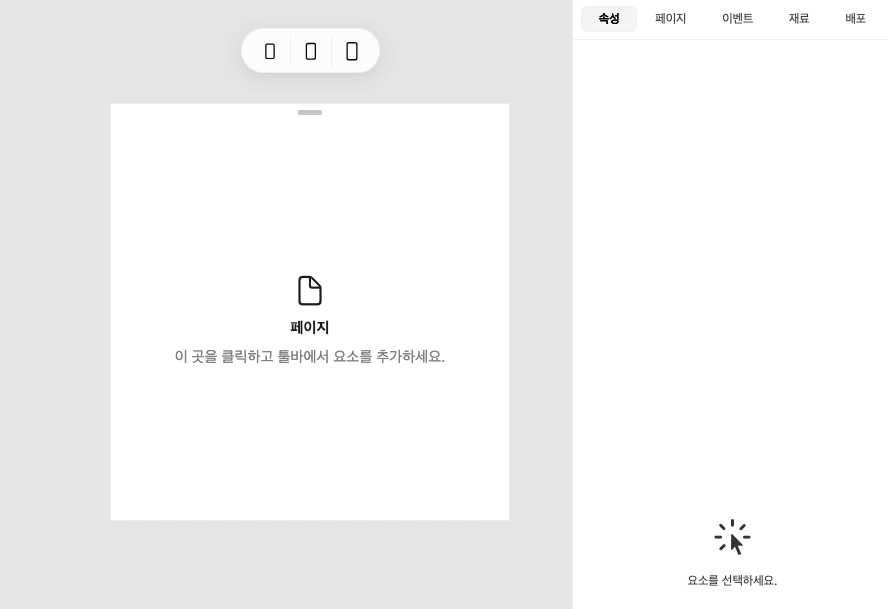
A group within a group
Mandao's blocks are very free to organize. Make the desired layout by superimposing the groups.
note
To add another block next to a group by Rules to which a block is added, you must have at least one block in that group.
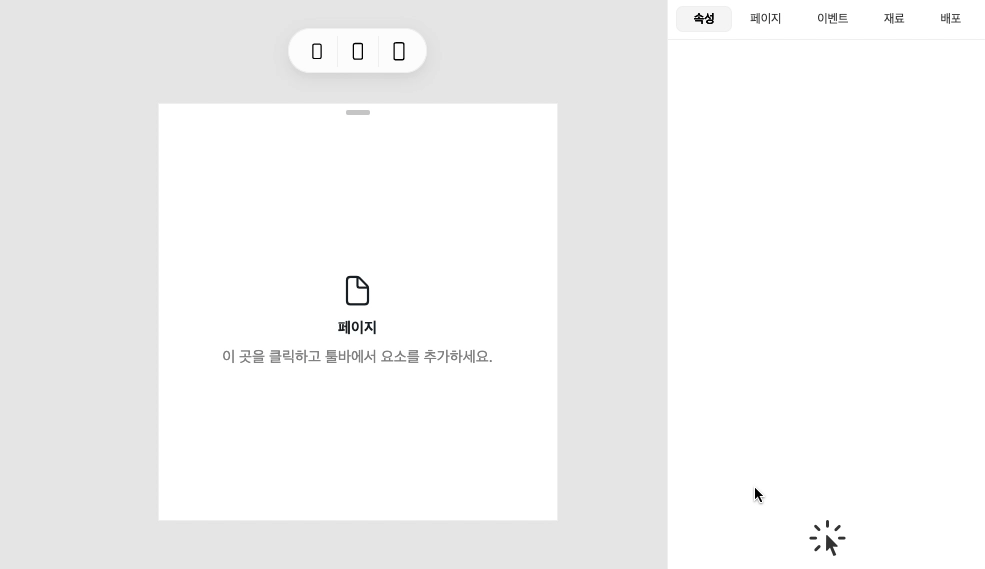
Moving blocks
There is no function to move blocks in Mandao yet. To move a block, you must delete the block you want to move and add a new block to the location you want to move.